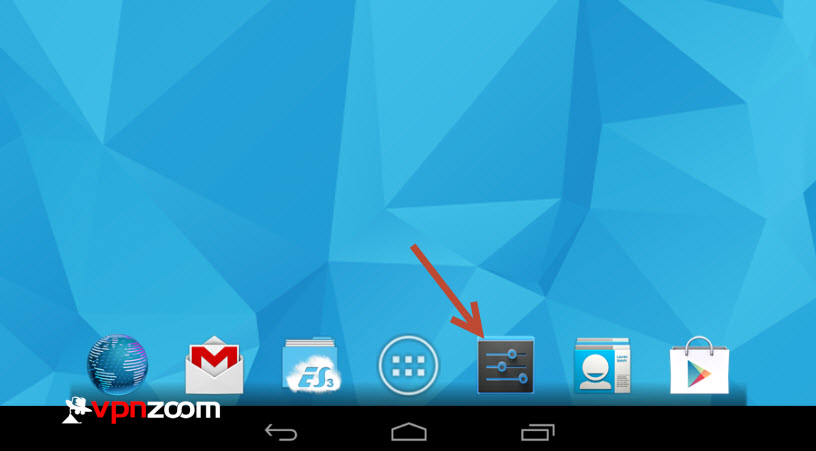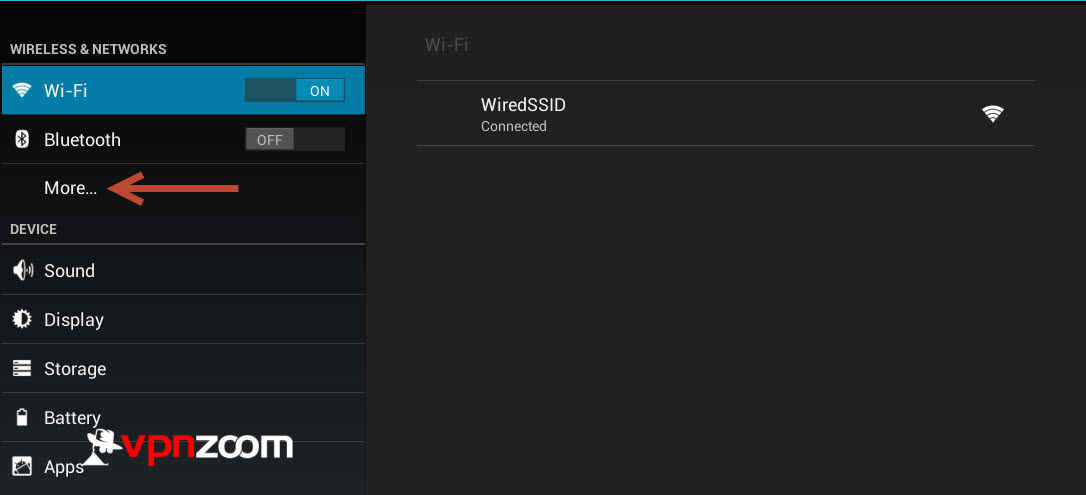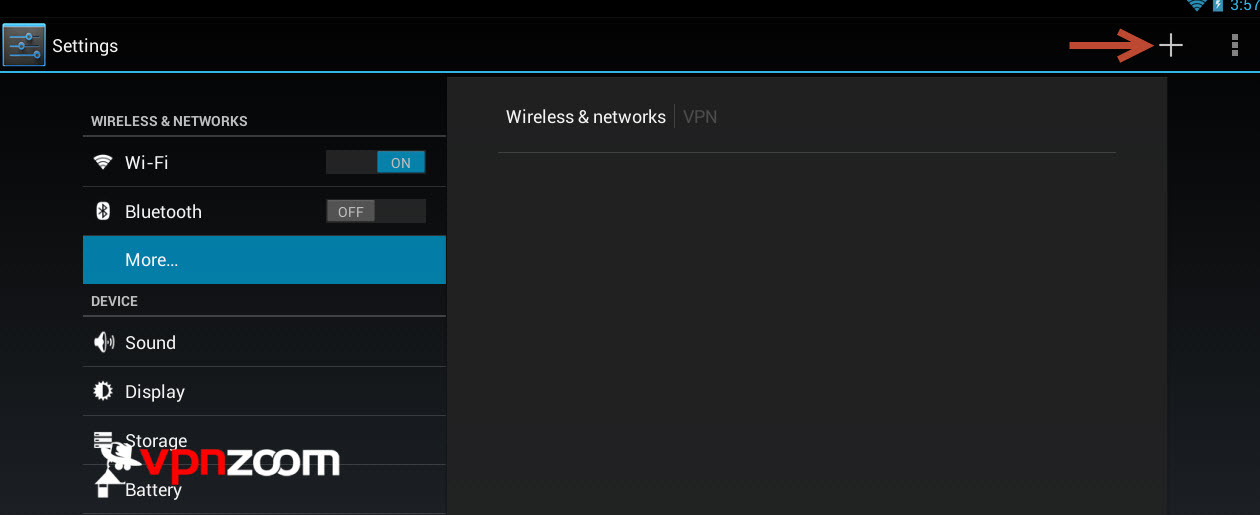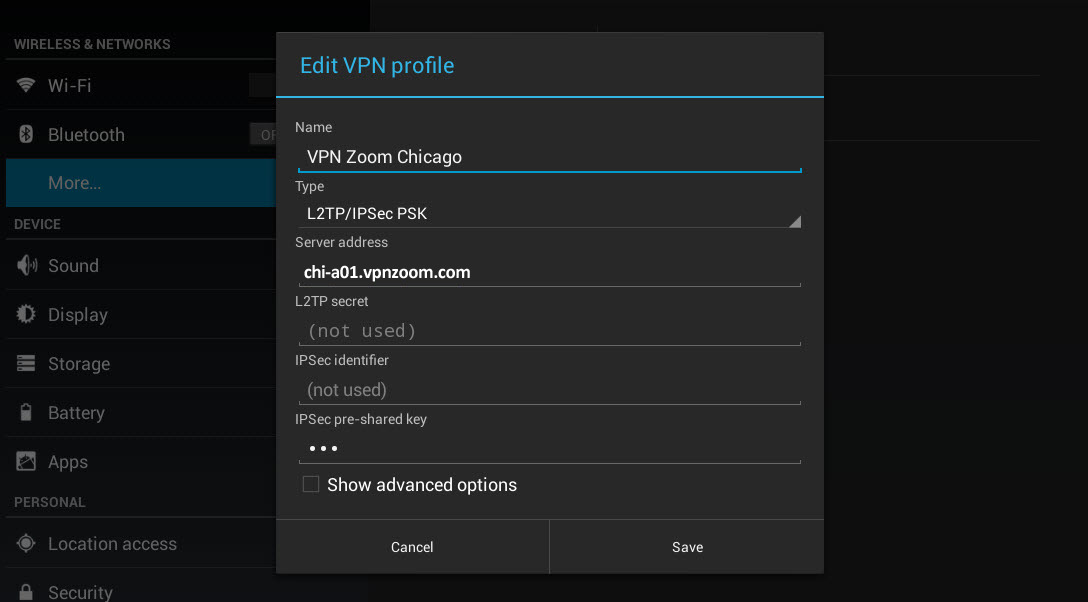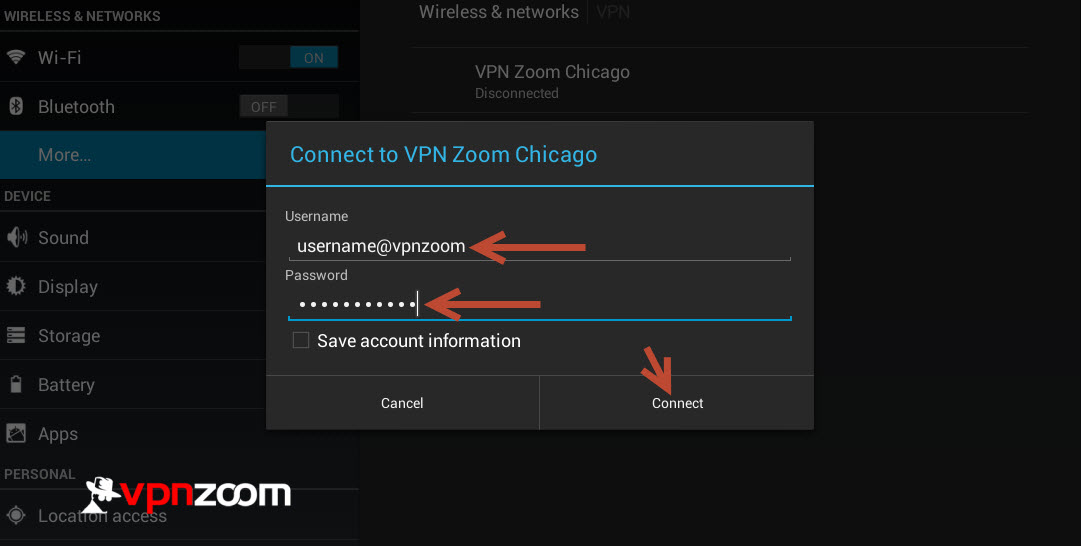The following guide shows how to setup a L2TP VPN connection with your Android device. If you have any questions about setup please contact our support team.
Step One: Enter the “Settings” app on your Android device.
Step Two: Click on “More”.
Step Three: Select “VPN”.
Step Four: Click on “+” in the top menu.
Step Five: Enter a name for the VPN connection. Change the type to “L2TP/IPSec PSK”. Enter a server address. A complete list of our VPN servers can be viewed here. Enter “vpn” without quotes in the IPSec pre-shared key field. Click “Save”.
Step Six: Now select the newly created VPN connection and enter your username and password. Note that all VPN Zoom usernames end with @vpnzoom (ex. [email protected]). Then click “Connect”. You are now connected to our VPN servers and can browse the Internet anonymously.