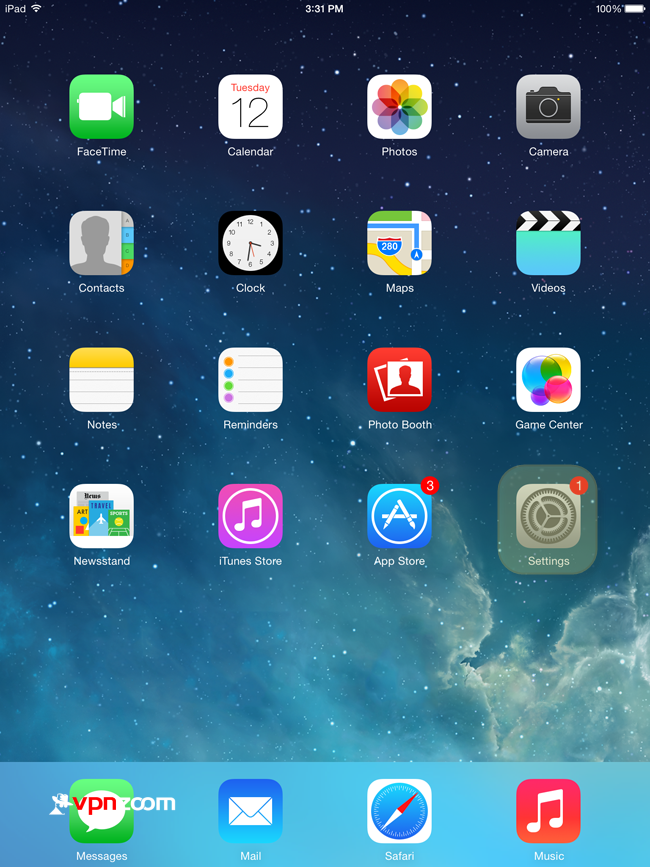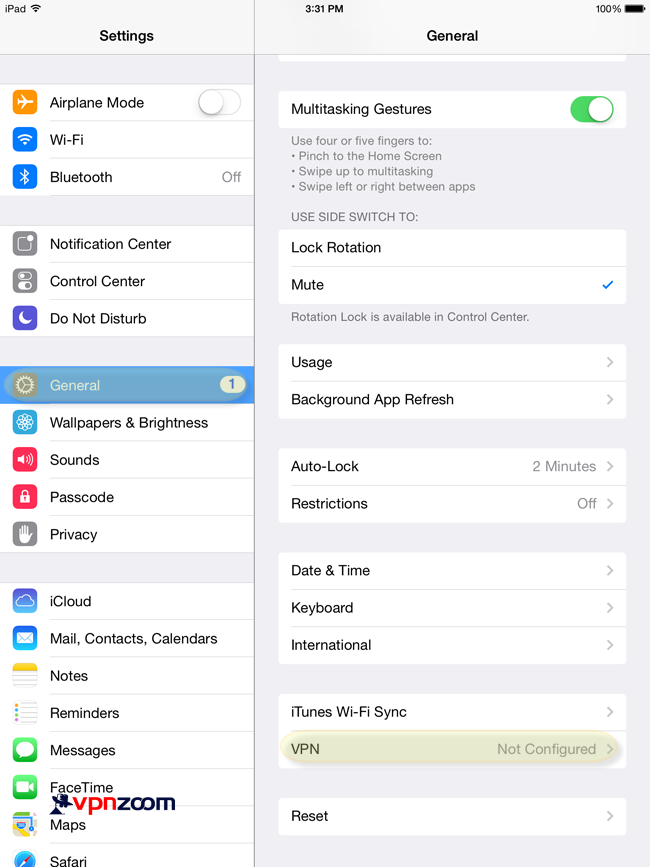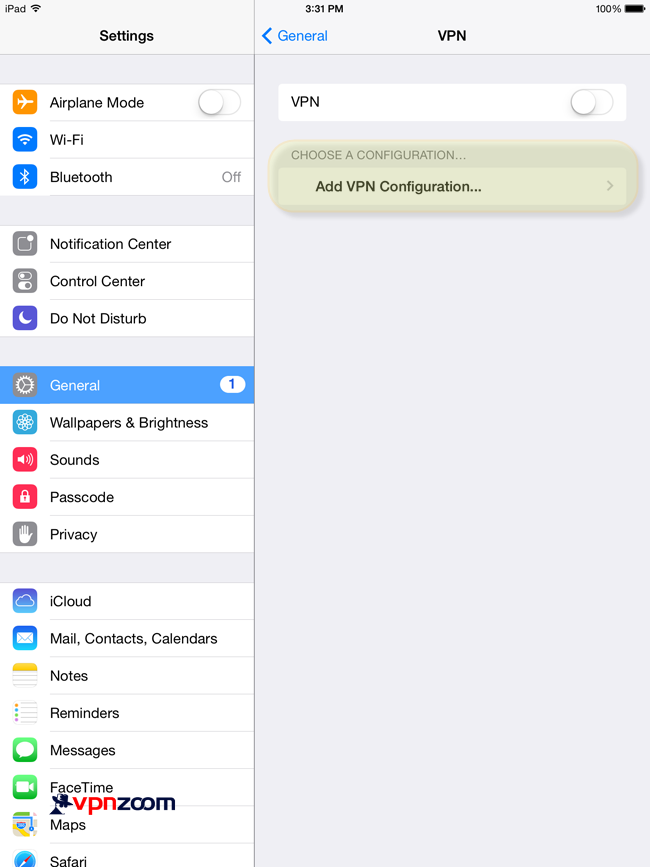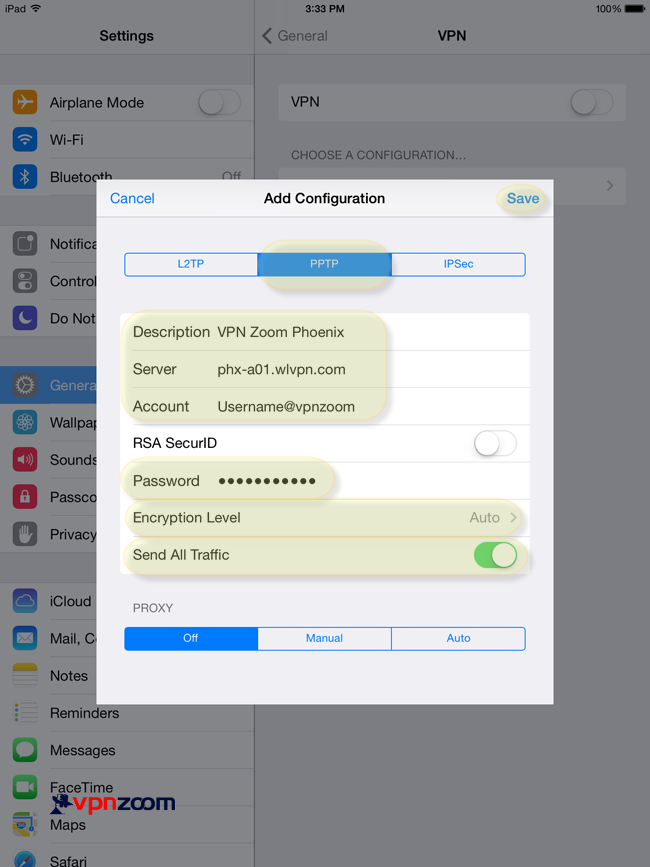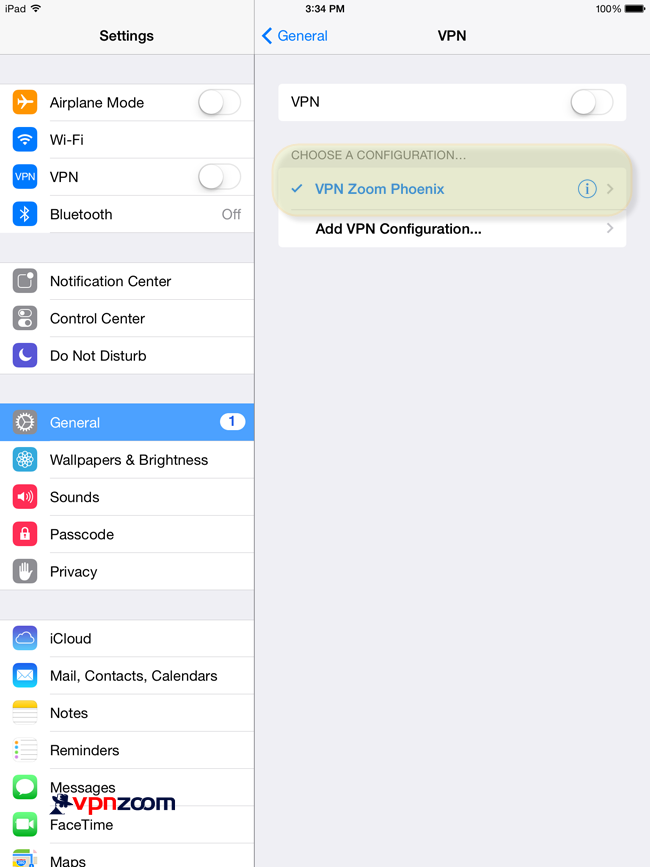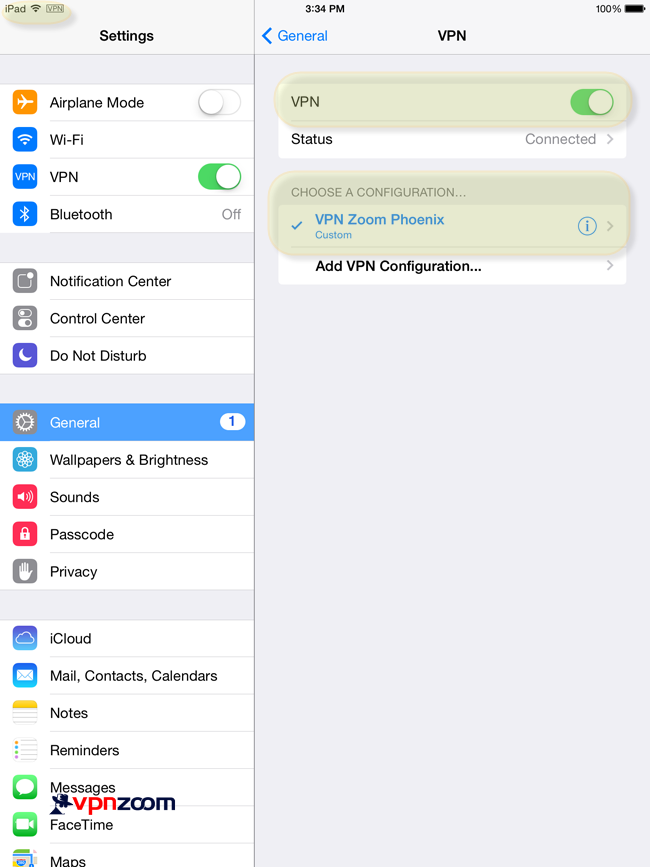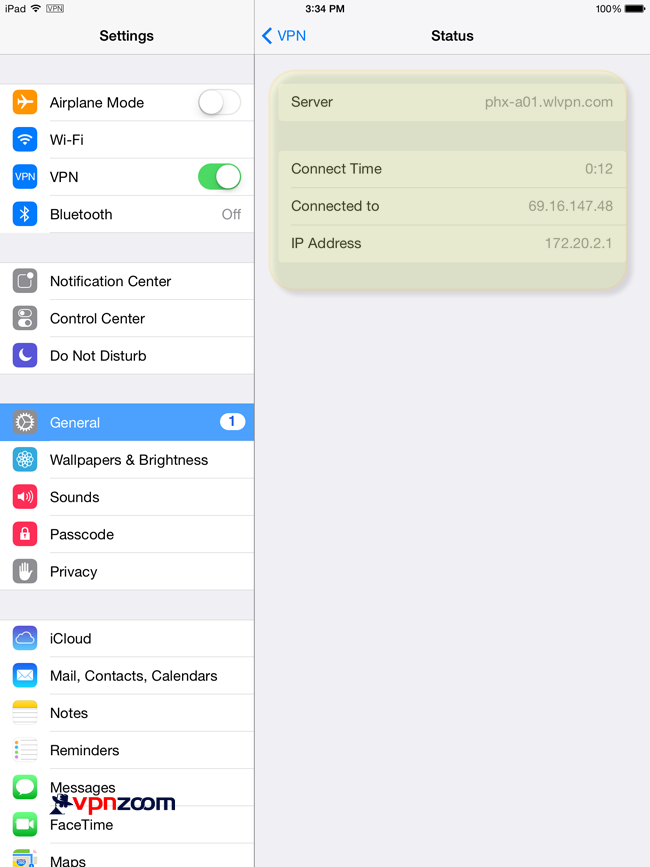The following guide shows how to setup a PPTP VPN connection with your iPhone or iPad. If you have any questions about setup please contact our support team.
Step One: Click on “Settings” icon from the home screen.
Step Two: Select the “General” tab. To the right select “VPN”.
Step Three: Select “Add VPN Configuration”
Step Four: Change you settings to resemble this screenshot. PPTP should be selected at the top. Enter a description for the connection. Enter a server address (A complete list of our VPN servers can be viewed here). Enter your username (usernames always end with @vpnzoom ex. username@vpnzoom). Then enter your password. Click “Save” to save the configuration.
Step Five: You should now see the newly created VPN connection. Toggle the VPN connect switch to connect to our secure servers.
Step Six: You are now connected and secured.
Step Seven: You can double check your connection by select the “Connected” text in the “Status” row.